Using a smartphone can pose privacy risks. Cell providers constantly track the user’s location, while understanding the specific data collected and sold by each app proves challenging. However, individuals can take measures to address these concerns.
Some of these steps may sacrifice convenience, but by explaining the functionality of each setting, users can make informed decisions about the trade-offs that are suitable for them.
Although in moments you will have to sacrifice speed and crazy thoughts may appear, how I turn off security features on my phone, is not worth it. Many begin to appreciate privacy and security only after their loss, but then it’s too late. It is better to think about a privacy protection password right away than when your data has already become public. Moreover, there are a number of simple ways to improve your privacy and confidentiality.
#1 Enable two-factor authentication
Do you know what is the most secure way of unlocking a smartphone? This is 2FA. Two-factor authentication adds an extra layer of protection to the user’s Apple account. When logging in from an unfamiliar device, it requires a one-time-use code in addition to the password.
This additional step ensures that even if someone obtains the user’s password, they still won’t be able to access the account without possessing their phone or computer.
To enable two-factor authentication from a phone, users can navigate to Settings > [Your name] > Password & Security. Tapping on “Turn on two-factor authentication” is recommended. Enabling this feature on other crucial online accounts is also advised if not yet done so.
#2 Disable lock screen notifications
Users with newer iPhones that utilize Face ID may have observed that notifications on their lock screen remain concealed until the device is picked up and unlocked with their face.
To enhance privacy, Apple offers the option to prevent message contents from being displayed. Instead, a user will receive an alert from a particular app, which can be opened by tapping on it.
Keeps prying eyes from accessing the content of incoming emails and messages. Users can double-check or adjust their settings by navigating to Settings > Notifications > Show Previews and selecting either “When Unlocked” or “Never”. The “Always” option, as its name suggests, consistently displays notification content even when the phone is locked.
#3 Use VPN
If the previous tips were about protection from outsiders in the physical world, then VPN protects against hackers. They are trying to spy or steal data. However, if you install VPN on your iPhone, then you will be protected from many types of vulnerabilities. Fear not, as long as you understand how to get VPN on iPhone, it’s easy to do. You can use the App Store and find a good VPN there. Our editors use VeePN, although we do not impose our choice. In general, VeePN completely suits us, and it offers a free trial version for testing the service.
#4 Change lock screen settings
If one is not careful, their iPhone may reveal a considerable amount of personal data or grant unauthorized access to certain features on the lock screen, all without requiring a passcode. While one is in the Touch ID [or Face ID] & Passcode menu, it is advisable to explore additional options. In the “Allow Access When Locked” section, it is recommended to consider which features are available on the locked screen.
Disabling features such as “Reply with Message,” “Return Missed Calls,” and “Notification Center” may be a wise decision for individuals concerned about the physical security of their phone and the potential access to recent messages or notifications.
#5 Enable automatic updates
Users can ensure that their apps stay up to date by following these steps: First, open the Settings menu and navigate to the App Store. From there, they can enable automatic updates for apps. As for the operating system, it is generally set to update automatically by default, but users can confirm this by going to the General menu in Settings, then selecting Software Update.
#6 Block mail tracking
Some emails contain tracking technology that allows the sender to know if the recipient has opened the email and get a general idea of their location. Normally, these techniques are used in newsletters or marketing emails, but it all happens in the background without the recipient’s awareness.
Users of Apple’s Mail app can take measures to block some of this tracking.
To do so, users can go to Settings > Mail > Privacy Protection and activate the Protect Mail Activity feature. By enabling this setting, the recipient’s IP address will be hidden from the sender, and they won’t be able to tell if the email has been opened. However, it’s worth noting that the sender may still be able to track if the recipient taps any links within the email.
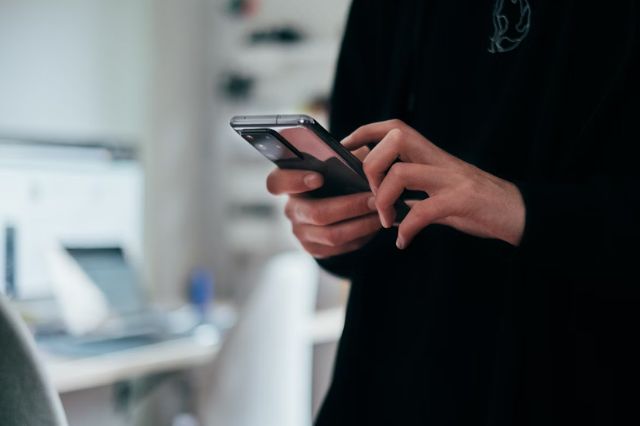
#7 Audit app permissions
When users install an app, they often encounter permission requests for various hardware and system services. However, mindlessly tapping through these notifications can lead to missing indicators of problematic app behavior. For instance, certain apps may collect location data they don’t require and sell it, along with other personal information, to marketing firms.
Conclusion
In conclusion, the above steps can help users protect their privacy and security when using an iPhone. These measures may require some extra effort on the user’s part, but they are necessary for experiencing a safe and secure digital environment. It is also important to keep in mind that these settings can be adjusted at any time if one decides to change their level of protection.
